Add the Submission Summary
The Submission Summary custom question is configured in Author Portal and must also configured in S1M.
About this task
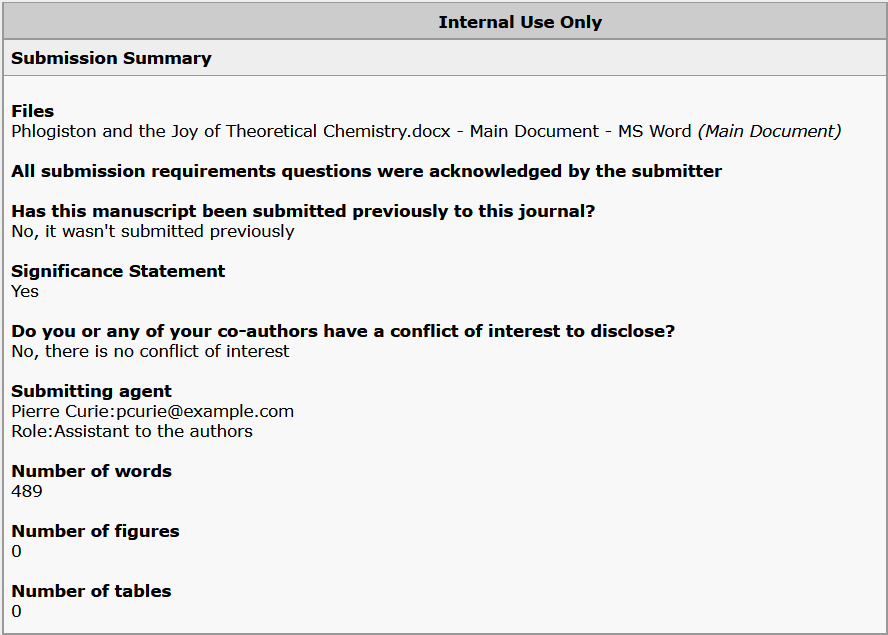
Note: Depending on your ScholarOne role, you may have to click on the manuscript record to display the Submission Summary.
The
Submission Summary includes information about the submission for which there is no
corresponding ScholarOne custom question answer, for example, the manuscript's word
count.Note: Submission Summary data is not included in ScholarOne
reporting.
Under Files, the names of the files uploaded by
the submitter are displayed, as well as the file designations' Author Portal display names. Next
to each file name, in parentheses, is the corresponding ScholarOne attribute name, which
is referred to as EEO Type in Author Portal. For example, where the Author Portal file designation display
name is Main Document - MS Word, the corresponding ScholarOne attribute
name is Main Document. If the Submission Screening Report is
enabled, the submitter's answers to each submission requirement question in Author Portal are
listed individually. Alternatively, only All submission requirements
questions were acknowledged by the submitter is displayed.
To add
a Submission Summary, you first need to create a Detail Group and then add a
question to that group.
Note: The Detail Group name specified in this task must
match exactly with the Detail Group name specified in Author Portal
Submission.
Procedure
- Select .
-
Under , fill in the fields as follows:
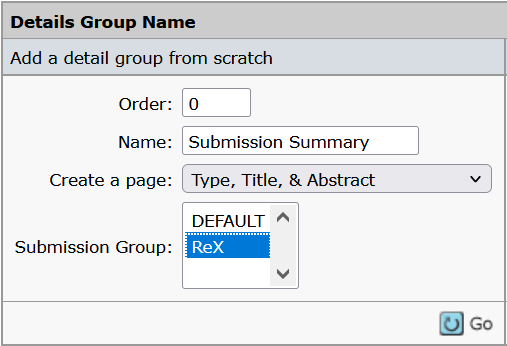
-
Click Go.
The Submission Summary Detail Group appears as the first row in the Detail Group Properties table on this page.Note: If you need to configure multiple sites, set up the first site with the custom question, and then select a site from the copy from this site dropdown under to copy the details.