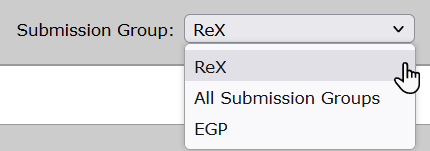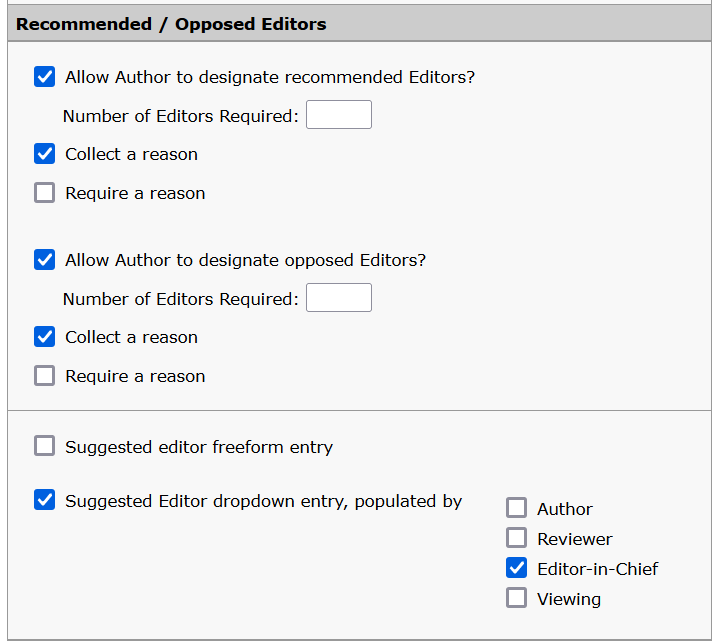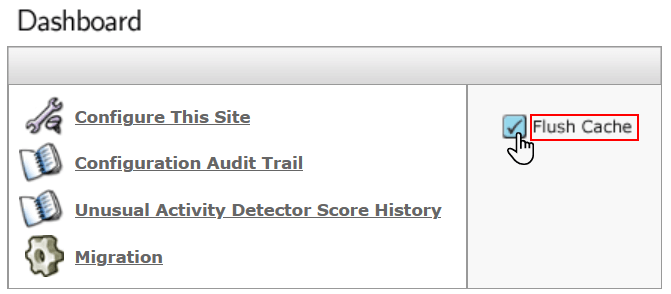In order to enable the ability for an author to select their preferred editor(s) for their manuscript in Author Portal, you must first configure S1M accordingly.
Before you begin
You must have access to the S1M Configuration Center.
Procedure
-
In S1M, click .
-
Click Configure This Site.
-
Click step 14, Submission Configuration.
-
From the
Submission Group: dropdown, select the submission group you have created for Author Portal, for example, Author Portal.
-
In the Recommended / Opposed Editors section, do the following:
-
Check the Allow Author to designate recommended Editors? box.
-
Leave the Number of Editors Required: field blank.
-
Check the Allow Author to designate opposed Editors? box.
-
Leave the Number of Editors Required: field blank.
-
You can leave the Collect a reason boxes checked, however this will not have an effect on Author Portal configuration.
-
Check the Suggested Editor dropdown entry, populated by box.
-
Check the required editor roles, for example,
Editor-in-Chief.
Important: When configuring Author Portal, the corresponding options
must match those selected here, verbatim. For example, if you select
Editor-in-Chief in ScholarOne, then the
corresponding option in Author Portal must be configured to be
Editor-in-Chief and not editor in
chief.
-
Click Save All Changes.
-
Click .
-
Click Flush Cache.