Configure Submission Details
Before you begin
About this task
Procedure
- In S1M, click Support > Configuration Center.
- Click Configure This Site.
-
Click step 14, Submission Configuration.
- If submission groups have been configured for the site, select the needed submission group.
-
Under Configure Submission, for the
Allow authors to make unsolicited submissions?option, click No. -
Uncheck the Collect Running Head
selection.
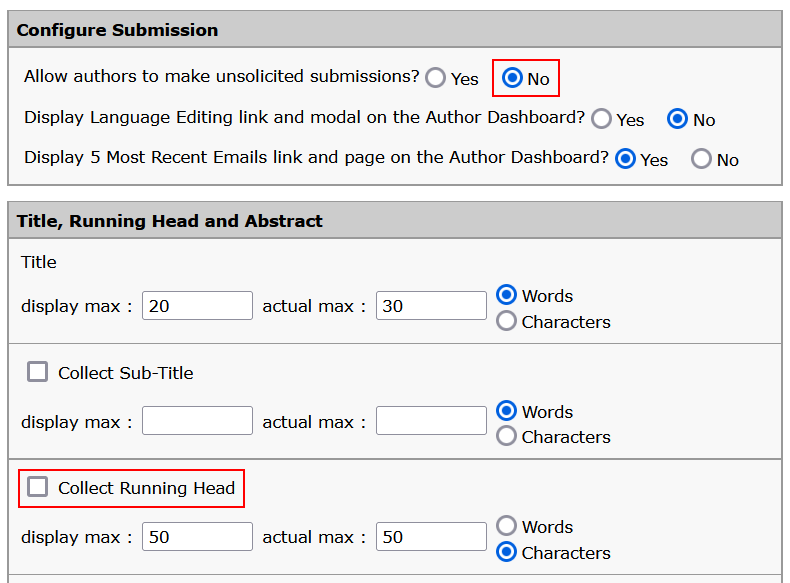 Note: If maintaining historical data of provided Running Heads is desirable, ScholarOne will have to provide a report.
Note: If maintaining historical data of provided Running Heads is desirable, ScholarOne will have to provide a report. -
Select the Collect Abstract checkbox, set the
actual max value to
500, and then select following options:
- Do Not Require Abstract
- Allow comments box and file attachment
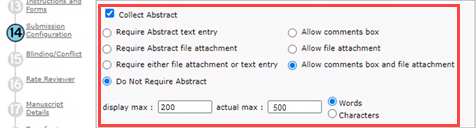
-
In the Authors section, set the following
options:
- In the
Max # institutions per author (up to 10) :field, enter10.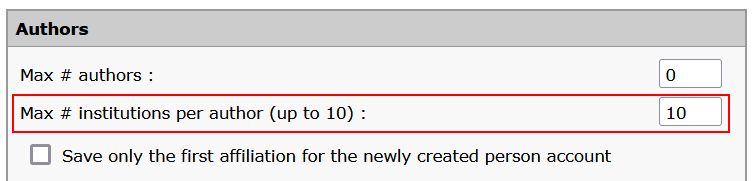
- Check the Collect ORCID for Submitting Author box.
- Uncheck the Require ORCID for Submitting Author box.
- Remove Address, City, Postal Code, and Salutation requirements for co-author account creation.
- In the
-
In the Recommended / Opposed Reviewers section,
set the following options:
- Select the Allow Author to designate recommended Reviewers? checkbox and set the Number of Reviewers Required to 0.
- Select the Collect a reason checkbox.
- Select the Allow Author to designate opposed Reviewers? checkbox and set the Number of Reviewers Required to 0.
- Select the Collect a reason checkbox.
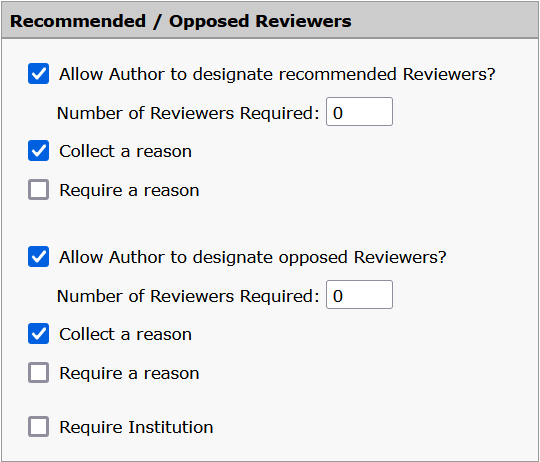 Note: You can modify these requirements in Author Portal as needed.
Note: You can modify these requirements in Author Portal as needed. - In the Configure Cover Letter section, select Do not require cover letter.
-
In the File Upload section, do the
following:
- Set the allowed maximum files size to 500000
K.
Author Portal enforces a file size limit of 500MB. If the peer review system limit is set at a lower level, a manuscript size limit error will appear on the peer review system after ingestion. To avoid this issue, it is recommended that the peer review system file size limit be set to the same value of 500MB.
- It is recommended that you ensure that the following options are
not checked:
- Present zip file upload option (unpacks and processes zipped files)
- Unpack all zipped files
The above configuration prevents
.zipor.tar.gzfiles from unpacking in ScholarOne and having their contents be erroneously built into the ScholarOne reviewer PDF.Alternatively, if you prefer that LaTeX packages to be unpacked upon ingestion into ScholarOne and thereby presented in the export as individual files, checking the first, or both, of the above options will achieve that.
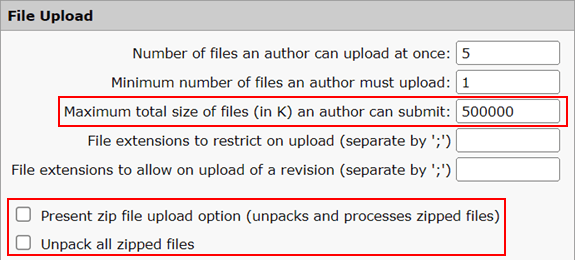
- Ensure that any strict file upload requirements in use will not
interfere with settings specific to Author Portal. Note: We recommend that you remove strict file upload requirements entirely, by unchecking Use strict file upload requirements.
- Set the allowed maximum files size to 500000
K.
- In the Proof section, select author is not required to view proof before submitting.
-
In the Revision / Resubmission Information
section, make sure the following options are selected so that the author
can provide a response to the previous decision letter in either the
comments field or file attachment:
- On a Revision, the author is required to respond to the previous decision letter
- Allow comments field or files attachment
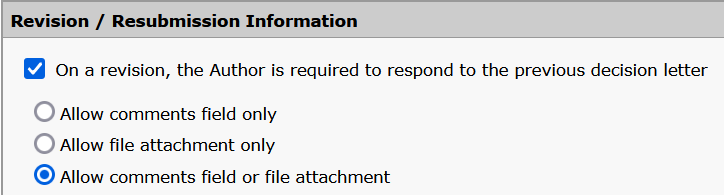
- Click Save All Changes to save your updates.
-
Click step 17, Manuscript Details.
-
For Change submission date, check the box under
the ADM column to ensure that the Administrator
role is allowed to change the submission date.

- Click Save.
-
For Change submission date, check the box under
the ADM column to ensure that the Administrator
role is allowed to change the submission date.