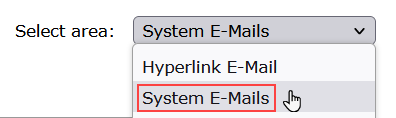Store the Updated Email Templates XML File
Before you begin
Before performing this task, ensure that you have previously completed the following steps:
About this task
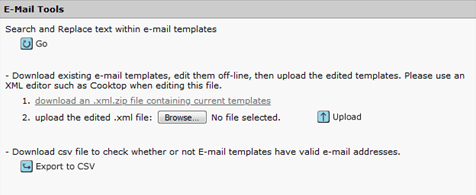
Procedure
- In S1M, click .
- Click Configure This Site.
- Click step 23, E-Mails.
-
Under E-Mail Tools, click
Browse.
A file browser window will open.
-
In the file browser window, select the modified
templates.xmlfile to upload.The file browser window will close. In ScholarOne, the name of the selected file will be displayed next to the Browse button.
-
Click Upload.
A new ScholarOne Progress window will open. Initially, as the file is being uploaded, the window will display a graphic.
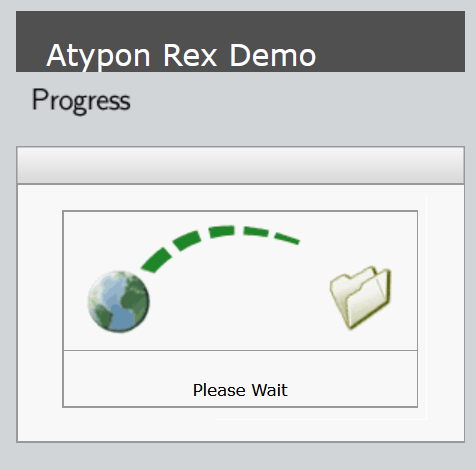
When the file upload has completed, the window will refresh, and will display details about the following results:
- Whether the file was parsed successfully.
- The number of email templates found in the file.
- The number of modified templates.
- The number of unmodified templates.
- The number of templates with invalid formatting.
- Whether the templates were uploaded successfully.
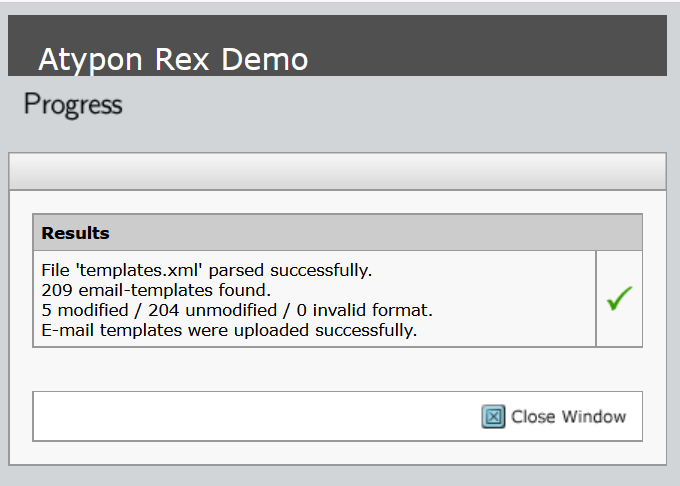
- Click Close Window to close the Progress window.
-
Configure the Remote Integration emails as required: