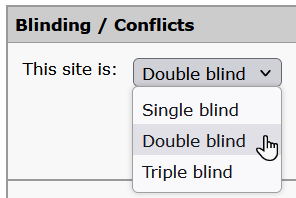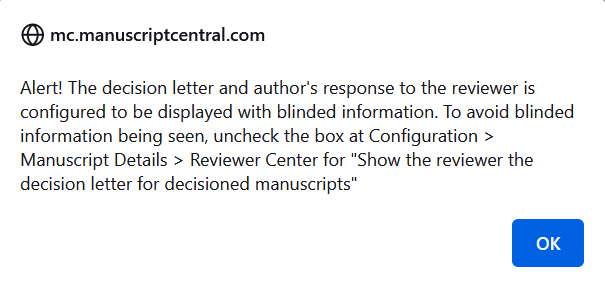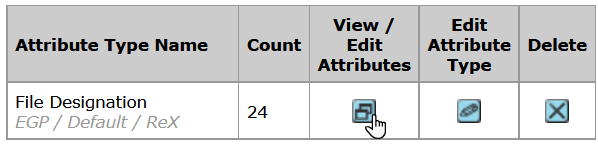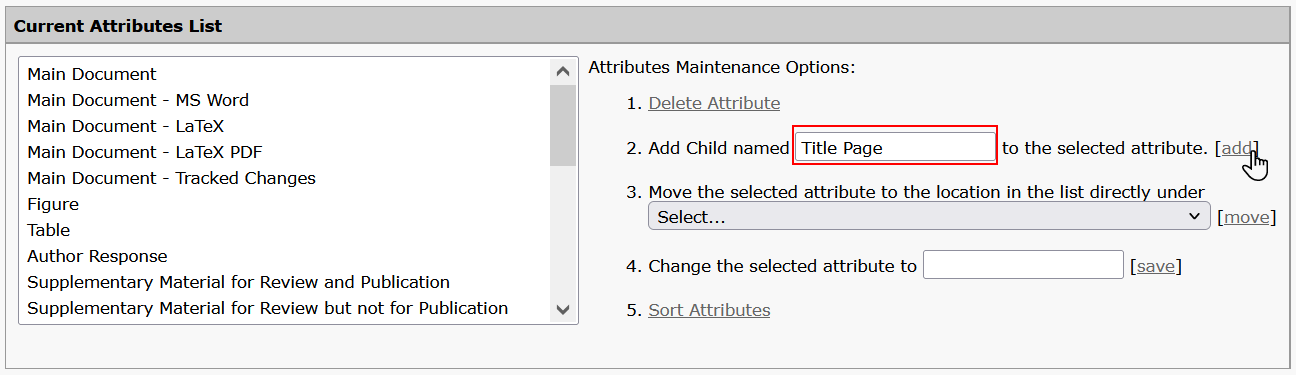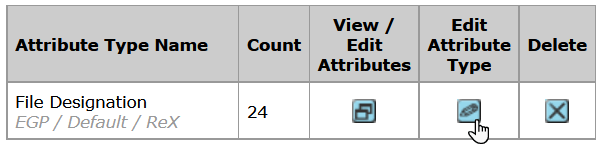Configure Peer Review Policy in S1M
In order to enable double-anonymized peer review or the ability for an author to select how their submission will be peer reviewed in Author Portal, you must first configure S1M accordingly.
Before you begin
- You must have access to the S1M Configuration Center.
- File designations must be configured in S1M.
Procedure
- In S1M, click .
- Click Configure This Site.
-
Set up the double-anonymized workflow.
-
Add and configure
Title Pageas a new file designation.
What to do next
- Conceal author names from reviewers in step 17, .
- In step 23, E-Mails. remove variables from email templates that disclose author names to reviewers, for example,
##PROLE_AUTHOR_FIRSTNAME##,##PROLE_AUTHOR_LASTNAME####PROLE_AUTHOR_EMAIL##, and##DOCUMENT_AUTHORS##. - Configure the journal's peer review policy and related file designations in Author Portal.