Configure Author CRediT Collection in S1M
Configure S1M so that authors can specify contributor roles in their submissions using the CRediT taxonomy.
Before you begin
Procedure
- In S1M, click .
- Click Configure This Site.
- Click step 5, Attributes.
-
In the first table, click View / Edit Attributes in the
File Designation row.
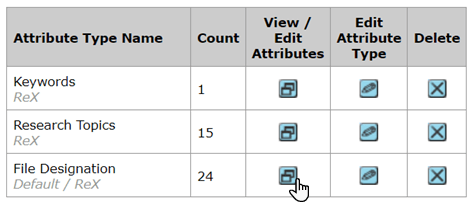 The Edit Attributes options will open in a new window.
The Edit Attributes options will open in a new window. -
In the Edit Attributes window, under , enter
Production Onlyas a child attribute.
- Click add.
- Click Save.
- Click Close Window to close the Edit Attributes window.
- In the first table, click Edit Attribute Type in the File Designation row.
-
Locate the table where
Production Onlyis a value under the File Designation column, and check only the following boxes in that row:- Supp. Files not for Review
- For Publication
- Copied to Revision
Make sure to uncheck the Visible to Author box.

- Click Save.
- Click step 6, Custom Questions.
-
Click Advanced View.
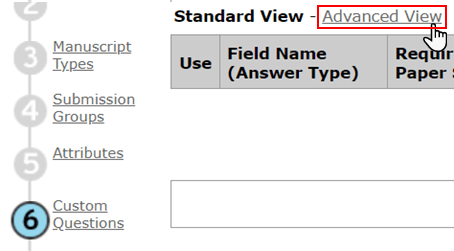
-
In the Detail Group Properties table, click Add
Questions in the Submission Summary row.
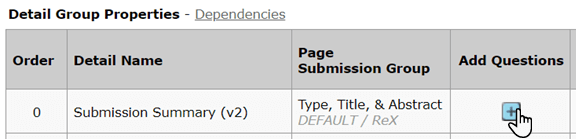 A new window will open.
A new window will open. -
In the new window, under Add Question & Answers, fill
in the fields as follows:
-
Question Name:
{Publisher} CRediT, where{Publisher}is the publisher name. -
Question Text:
Author Contribution Statement (CRediT) -
Answer Type:
Textarea - Check the include in advanced manuscript search box.
- Check the create an e-mail tag for this question box.
- Click User Answer Text in e-mail tag output.
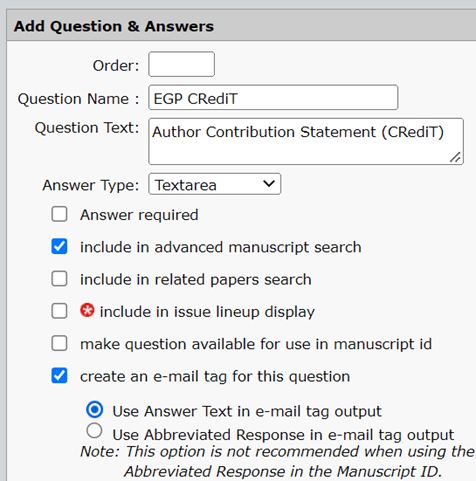
-
Question Name:
-
In the same window, under Answers, fill in the fields in
the first row as follows:
-
Answer Name:
text -
Answer External ID:
REX-CQ-SSu-02x-CRT
Note: The external ID value must be entered exactly as provided above.
-
Answer Name:
- Click Save.
-
In the Detail Group Properties table, click
Configure Layout in the Submission Summary row.
 A new window will open.
A new window will open. -
In the new window, click the icon to add a new row.
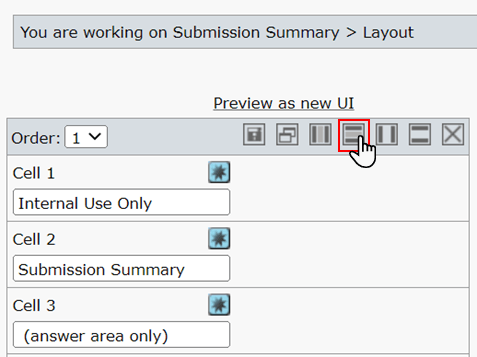 The browser will display a prompt.
The browser will display a prompt. -
In the browser prompt, enter the row number under which the new row should be
added.
Enter
3.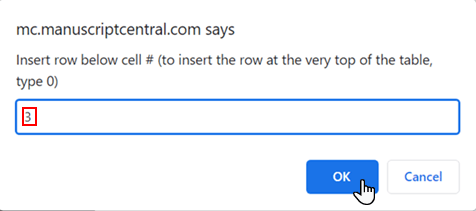 A new cell will be added,
A new cell will be added,Cell 4. -
Click the star icon above Cell 4.
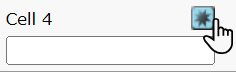 A new Cell Properties tab will be displayed.
A new Cell Properties tab will be displayed. -
In the Cell Properties tab, enter the following
values:
-
Question:
{Publisher} CRediT, where{Publisher}is the publisher name. -
Answer:
Author Contribution Statement (CRediT) -
Color:
Light Grey - Check the Bold box.
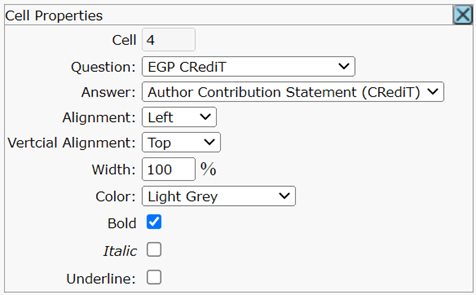
-
Question:
-
Repeat the steps to add a new row,
Cell 5, and edit the Cell Properties as follows:Set Answer to(answer area only).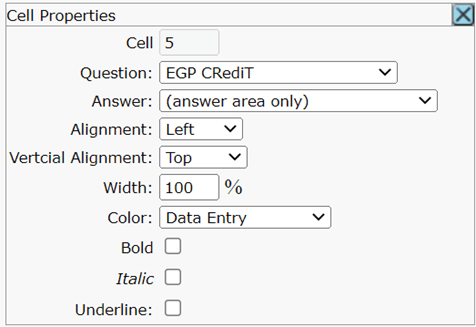
-
Click the Save icon.
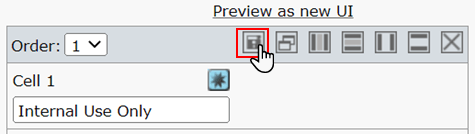
- Close the current window to return to the main Configuration Center screen.