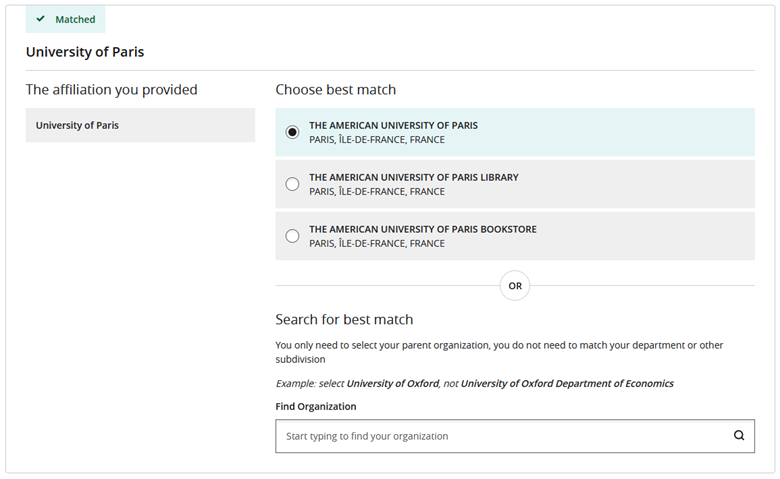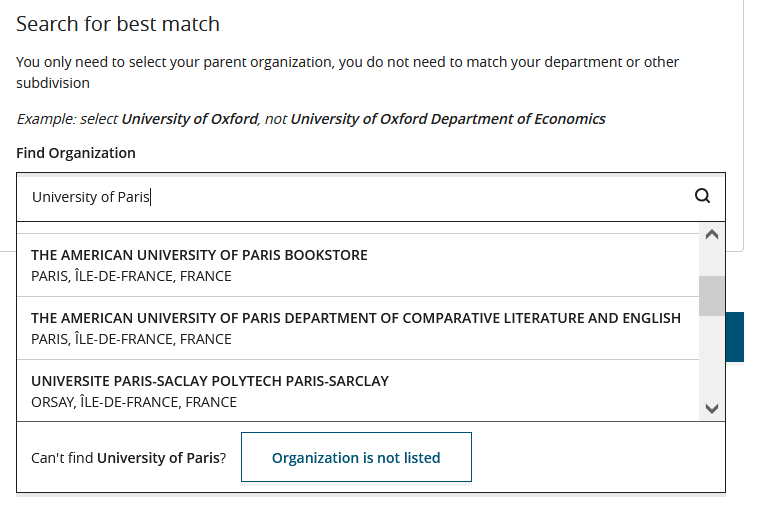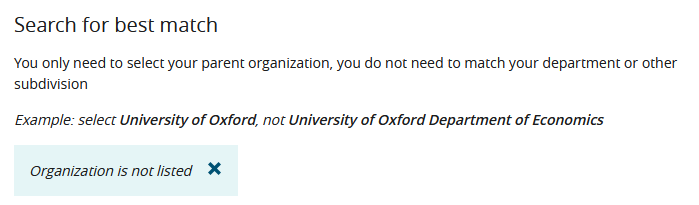Match Organizations
About this task
This submission step is skipped if no affiliations are included in the manuscript main document, nor are any affiliations specified for any author during the Author Details submission step.
If this step is included, Author Portal will display a separate card for each affiliation.
Initially, each card is marked as Not Matched, which means you have not yet matched the institution name as you have specified it in the manuscript main document or during a submission step with an institution name from the database of institutions that Author Portal uses.
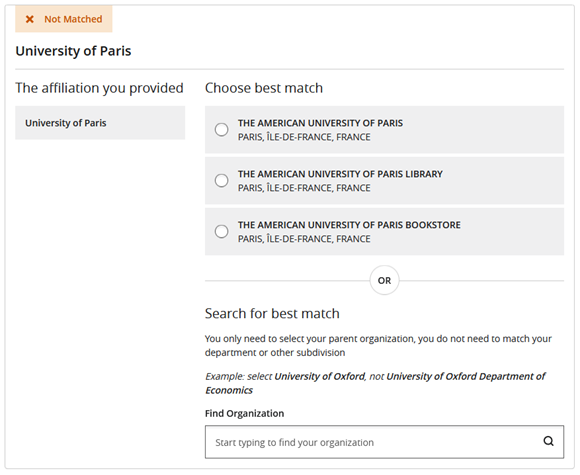
Author Portal will attempt to match each affiliation you provided during the Affiliations submission step with an institution listed in the Ringgold database. During this step, you can confirm if the institutions identified are correct, or, if necessary, manually associate institutions from the database with the affiliations you provided.
During this step, identifying your institution or organization is sufficient. It is not necessary to identify your specific department.
Verifying your organizations during this step does not affect any information in your manuscript or published article. IEEE will only use this information to identify any potential benefits you are eligible for based on your affiliations, such as to help you publish open access and ensure compliance with open access policies.
Procedure
-
For each affiliation, do the following:
- Click Confirm.