Submitting author mismatch
The submission fails with ScholarOne error code 45.
Why it happens…
The user that is indicated as the Submitter on Author Portal and the Submitter on S1M don’t match. This could be because the submitter on Author Portal and the Submitter on S1M are indicated as different people. More often, this is because the Submitter emails don’t match between Author Portal and S1M, very similar to User name is already in use but specifically limited to the Submitter.
The Author Portal submitter email address, which is visible on Author Portal Overview when using the proxy function, and the S1M Submitter’s User ID and Primary Email Address must all match. Otherwise, this failure occurs.
To resolve:
- In the Submissions tab of the Author Portal Admin Tool, click the submitter's name to view their Author Portal account email.
- In the S1M Admin Center, look up the Author Portal submission ID using .
- View the submission details and find the Submitting Author section.
If the Submitting Author name in Author Portal matches the Submitting Author name in S1M, see Case 2. Otherwise, see Case 1.
Case 1: Submitting author in S1M doesn’t match submitter in Author Portal
In the S1M Admin Center, you should still have the submission open from the Identification process.From the Submitting Author dropdown, select the author who is listed as the Submitting Author in Author Portal.

Open Author Portal and select . Wait at least 15 minutes and verify that the submission has been received on S1M.
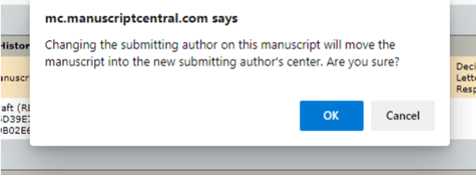
Case 2: Submitting authors match, but submitting author emails don’t match between S1M and Author Portal
- In the S1M Admin Center, you should still have the submission open from the
Identification process.
- In the Submitting Author section, open the Person Details window by clicking the magnifying glass icon next to the submitting author.
- Switch to the tab and copy the User ID.
- On the S1M Admin Dashboard, find the User Search link and click it.
- Paste the User ID you copied previously into the User ID field and click Search.
- Click the pencil icon to edit the user record.
- You need to make the S1M User ID and S1M Primary Email Address both match the Author Portal Submitting Author’s email address who are the same person. You should copy the current UserID/Primary email into the S1M Secondary E-mail Address field, which is often already empty. Sometimes it isn’t and you’ll have to paste over the old secondary address. Then copy the Author Portal email address into the S1M User ID and the Primary E-Mail Address fields.
- Once the S1M User ID and Primary E-Mail Address fields match the Author Portal
email address, save the S1M User record.Note: Sometimes, the save action fails – but there is no error message. If the edit profile screen reappears after you click Save, the save failed. This means there is a duplicate user, so you’ll need to find the duplicate and merge the accounts.
- Open Author Portal and select . Wait at least 15 minutes and verify that the submission has been received on S1M.