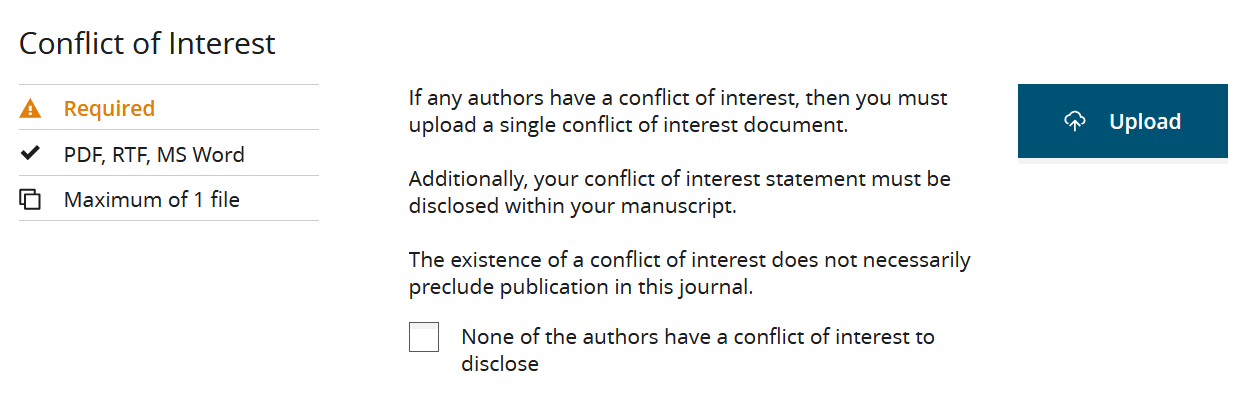Configure the Conflict of Interest File Designation in Author Portal
Configure the Conflict of Interest file designation in your journal configuration to reflect how submitters should provide the required information.
About this task
Previously, to prompt submitters to disclose a conflict of interest during submission, you had to add the relevant additional information question in . This additional information question has been removed from Author Portal and replaced with the relevant file designation.
Note: Journal configurations that
were published prior to the above change have been automatically migrated so that
they now include the conflict of interest as a file designation and not an
additional information question. Journal configurations that were in draft state
when the change occurred will need to be manually updated.
Procedure
-
In the tab, click Edit for the Conflict of Interest file designation.
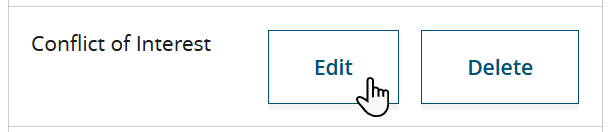
-
In the File type restrictions (instruction) field, specify the instruction text that will inform submitters of the allowed conflict of interest file types for the journal.
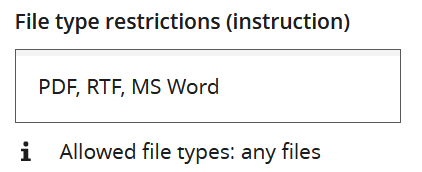 Note: This field specifies only the text displayed to the submitter. It does not configure Author Portal to validate the types of the submitted files. Author Portal supports all file types for the conflict of interest. For example, if you specify in this field that the journal accepts conflict of interest files only in MS Word and RTF formats, the submitter will be able to upload a PDF without error.
Note: This field specifies only the text displayed to the submitter. It does not configure Author Portal to validate the types of the submitted files. Author Portal supports all file types for the conflict of interest. For example, if you specify in this field that the journal accepts conflict of interest files only in MS Word and RTF formats, the submitter will be able to upload a PDF without error. -
Under Conflict of Interest configuration, specify how submitters should provide conflict of interest information in regard to the following options:
- Whether the submitter should provide a single conflict of interest file per submission, or, if applicable, one file per author.
- Whether the journal requires a conflict of interest statement to be provided with every submission, or only for those where this is a conflict of interest to disclose.
- Whether, in addition to the conflict of interest file, authors should also include a conflict of interest section in their manuscript file.
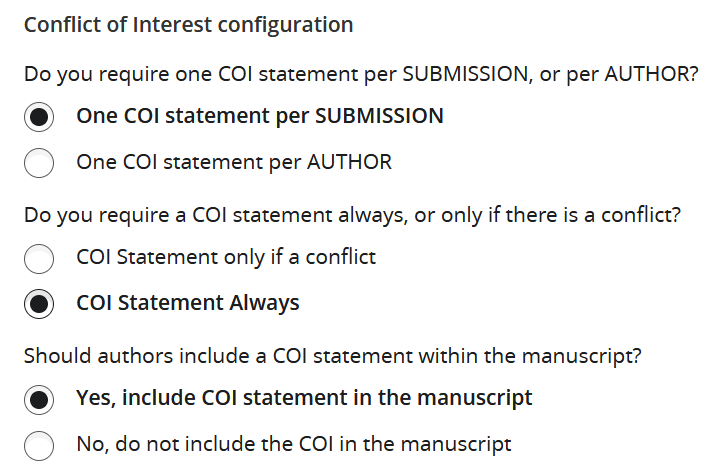 Author Portal will automatically update the Instruction text based on the selected configuration.
Author Portal will automatically update the Instruction text based on the selected configuration. - Click Save.
Results