Publish Changes
Publish a journal to a production or implementation environment.
About this task
https://{publisher}.atyponrex.com/admin/journals). To further edit
a journal configuration after publishing it, you must create a new version or copy of the journal from the Journals tab. See
the related information for more details.Important: Publishing a journal
makes all the configurations performed in the Edit journal
tab available to users.
Procedure
- Click Publish Changes on the Edit journal screen.
-
Select an External environment from the dropdown.
This option determines which environment of your peer review system, for example S1M, will be used.
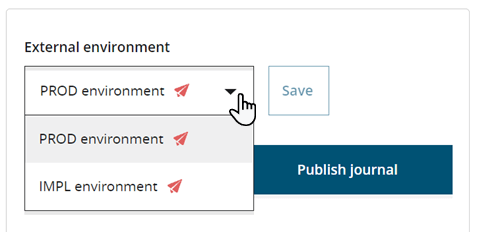
- PROD environment
- IMPL environment
The default environment is PROD and the Save button is disabled.Note: When you publish a journal with PROD environment selected, any submissions made to this journal will be sent to the live environment of your peer review system. - Click Save.
- Click Publish journal.