Search for Submissions in Author Portal or S1M
Procedure
-
Search for a submission in Author Portal.
-
In the Admin Tool, click Submissions.

-
To find submissions by journal name and/or status, use the
Journal filter and Submission
Status fields respectively.
 If you select Submission Failed under Submission Status, the additional Failure type field is displayed underneath. Use this field to narrow the search for failed submissions by failure type. Click inside the Failure type field to display a list of failure types that apply to the currently failed submissions. For a full list of all possible failure type values in Author Portal, see the related information.
If you select Submission Failed under Submission Status, the additional Failure type field is displayed underneath. Use this field to narrow the search for failed submissions by failure type. Click inside the Failure type field to display a list of failure types that apply to the currently failed submissions. For a full list of all possible failure type values in Author Portal, see the related information.To select one or more failure types to search for, click an item in the list of suggested failure types, or type the applicable failure type in the Failure type field.
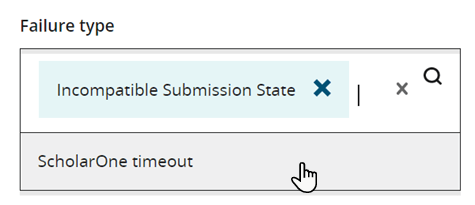
-
To find submissions by title, user name or email, submission ID, or manuscript ID, click Advanced search.
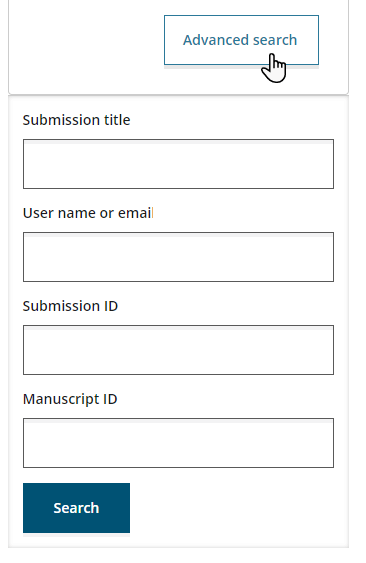 You can use the User name or email field to search for submissions by the submitter's first and/or last name or email address.Note: You can use one or more of the advanced search fields, but be aware that each field is exclusive. For example, if you search for a submission by both title and submission ID, and there is a submission that matches the provided ID but not the title, no results will be returned.
You can use the User name or email field to search for submissions by the submitter's first and/or last name or email address.Note: You can use one or more of the advanced search fields, but be aware that each field is exclusive. For example, if you search for a submission by both title and submission ID, and there is a submission that matches the provided ID but not the title, no results will be returned. - Click Search.
-
In the Admin Tool, click Submissions.
-
Search for a submission in ScholarOne Manuscripts (S1M).
-
In S1M, click Manage.

-
Click Admin Center.
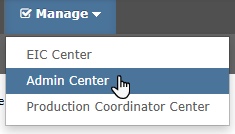
-
If the exact search terms are known, such as the submission's manuscript ID, enter the terms in the corresponding fields.
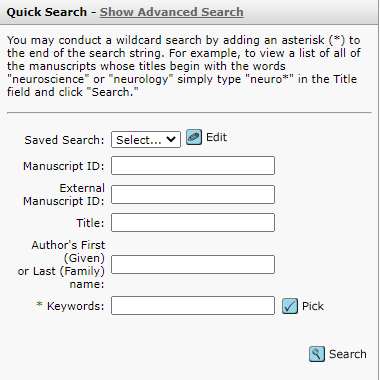
-
If an exact search term is not known, you can use the
*wildcard, as described in the on-screen instructions.For example, to search for submissions that contain the wordChemistryin the title, enter*Chemistry*in the Title field. Note: To search for a partial external manuscript ID using the wildcard method, some additional steps are required. See below.
Note: To search for a partial external manuscript ID using the wildcard method, some additional steps are required. See below. -
To search for a submission by partial external manuscript ID, click Show Advanced Search.

-
Enter the search term with the wildcard characters in the External Manuscript ID field.
For example,
*76b5d91e-89f4-4912-9a6f-c76c07431a74*.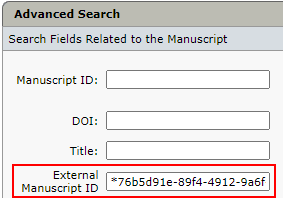 Note: You can search for submissions that have not yet been accepted using the above method. The S1M manuscript ID of such submissions includes the Author Portal submission ID.
Note: You can search for submissions that have not yet been accepted using the above method. The S1M manuscript ID of such submissions includes the Author Portal submission ID. - Click Search or press Enter.
-
In S1M, click Manage.