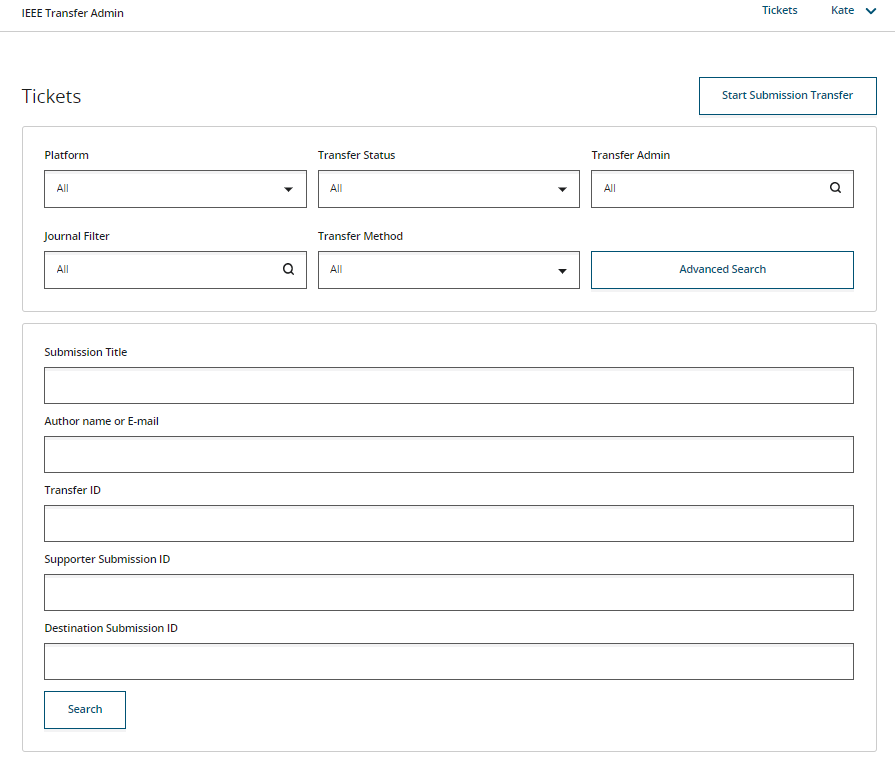View Transfer Tickets or Transferred Submissions
View the transfer tickets for transferred submissions in the Transfer Admin dashboard, or view the transferred submissions in the Submissions tab of the Author Portal Admin Tool.
Procedure
-
In the Transfer Admin dashboard, filter transfer tickets using one or more of
the following dropdown menus at the top of the dashboard:
- Platform. The default value is
All. You can selectREXorS1M. - Transfer Status. The default value is
All. Read more about transfer statuses here. - Transfer Admin. The default value is
All. Use this field to filter results by the name of the transfer admin who initiated the transfer. Enter the admin's name in this field, or select a name from the dropdown. - Journal Filter. The default value is
All. The dropdown includes all the journals hosted on your Author Portal platform. If you select a journal from the dropdown, the filtered results will include transfers where the selected journal is either the source or the destination journal. - Transfer Method. Dropdown menu to filter transfer tickets by transfer method, currently limited to Manual.
- Platform. The default value is
-
To filter tickets using additional criteria to those mentioned above, do the
following:
-
To view transferred submissions in the Submissions tab
of the Author Portal Admin Tool, do the following:
- If you are currently viewing the Author Portal Transfer Admin dashboard, click your name in the upper right, and then Author Portal Admin.
- Alternatively, if you are already viewing an Admin Tool page, click Submissions.