Start a Submission Transfer
There are two modes of import available to transfer a rejected submission to Author Portal, Import via ID or Import via File.
Procedure
-
In the Transfer Admin
Dashboard, click Start Submission
Transfer.
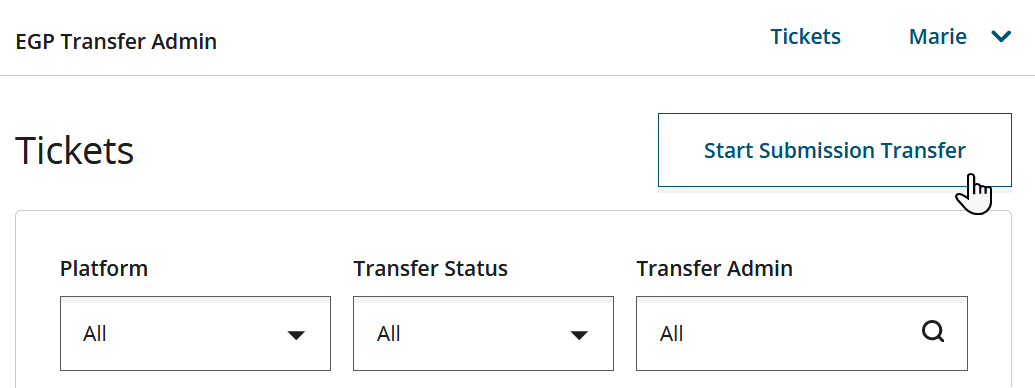 Your browser will navigate to the Submission Import page.
Your browser will navigate to the Submission Import page. - Click one of the following:
-
Click Start Transfer.
Regardless of the mode of import selected, an animated modal displays over the screen while the import is in progress:
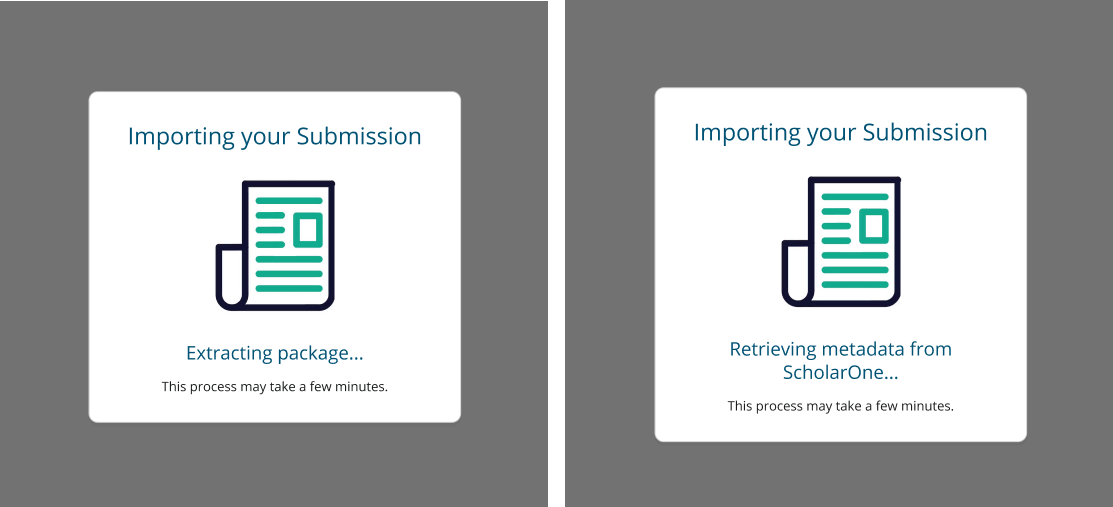
Once Author Portal Transfer has retrieved the submission files and metadata from ScholarOne, your browser will navigate to the Complete Transfer Import page.
-
Alternatively, if you are not ready to complete a transfer at this time, click
Cancel Transfer to return to the Transfer Admin
dashboard.
Transfer tickets are saved automatically once a submission has been imported. Transfer Admins can access pending tickets from the Ticket queue and click Cancel to cancel a pending transfer or Complete Transfer to return to the Complete Transfer Import screen and finalize the transfer process.