Transfer Statuses
This section describes the various statuses that may apply to transferred submissions in the Transfer Admin dashboard.
| Status | Definition | Available Actions |
|---|---|---|
| New | The initial system state for the transfer ticket, when a Transfer Admin starts a transfer ticket (not available in the dropdown menu). | |
| Import Pending | A temporary system state for the transfer ticket, while the Transfer
Admin is in the process of importing a submission (package is being
uploaded/extracted/validated).
|
|
| Offer Accepted | State of a transfer ticket that has been successfully imported and is ready for the
Transfer Admin to action (review/modify/send to author). Once imported, the transfer ticket card will display the following Transfer Details:
|
|
| Cancelled | The transfer ticket has been cancelled by the Transfer Admin. No further actions are available. | |
| Transfer Pending | A temporary system state for the transfer ticket, while the
submission is being sent to Author Portal.
|
|
| Completed | The transfer ticket has been completed by the Transfer Admin, a new, stub (draft)
submission was created in Author Portal, and the initial notification
was successfully sent to the Author. Once complete, the transfer
ticket card will automatically be updated with the following
Transfer Details:
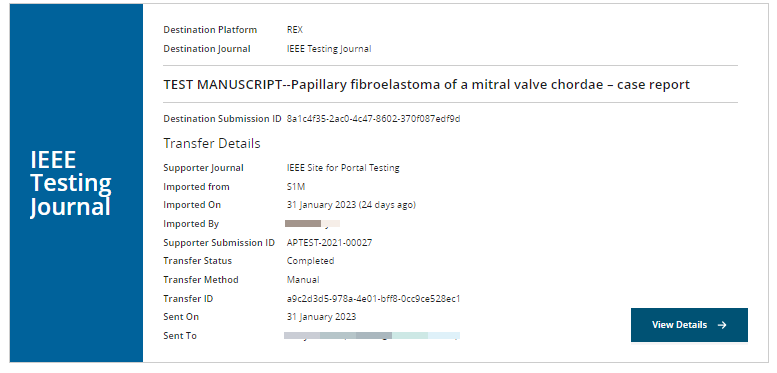
|
View Details (this allows the Transfer Admin to review the transfer details in a read-only mode) |
| Failed | This state is triggered if there is a failure when the transfer is completed by the
Transfer Admin. A new draft submission has not successfully been
created, and no notification has been sent to the Author. The failure
reason is described on the card as Internal error message. 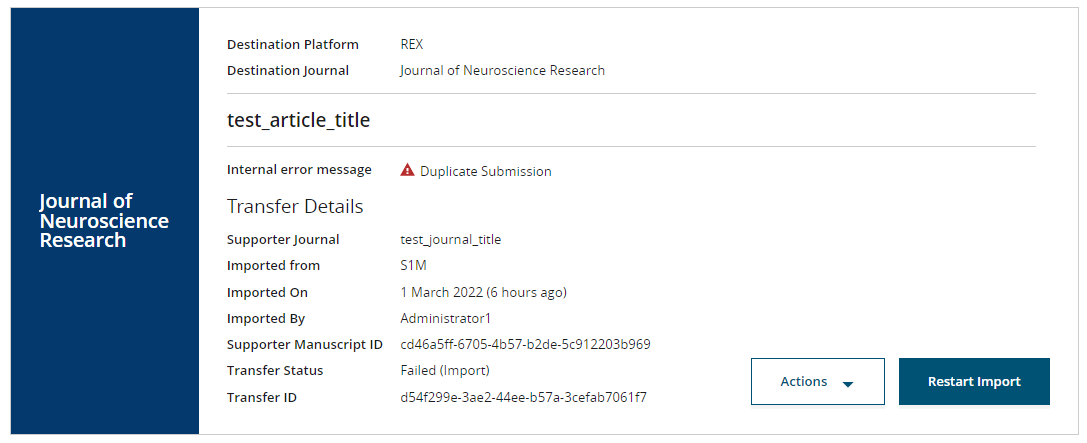
Click to cancel the transfer ticket, or Restart Import to try to complete the transfer again. Note: Transfer tickets must be canceled first before trying to import
the same submission again, otherwise they will trigger a duplicate
error. Once an import has been canceled, that submission can be
transferred and will not trigger a duplicate error.
|
|