Reorder Files
The Reordering allowed label is displayed for file designations that support file reordering.
Note:
Files cannot be moved from one designation to another, for example, from Figures to Tables.
-
Click the reordering icon to the left of the file name, and then drag and drop
the file.
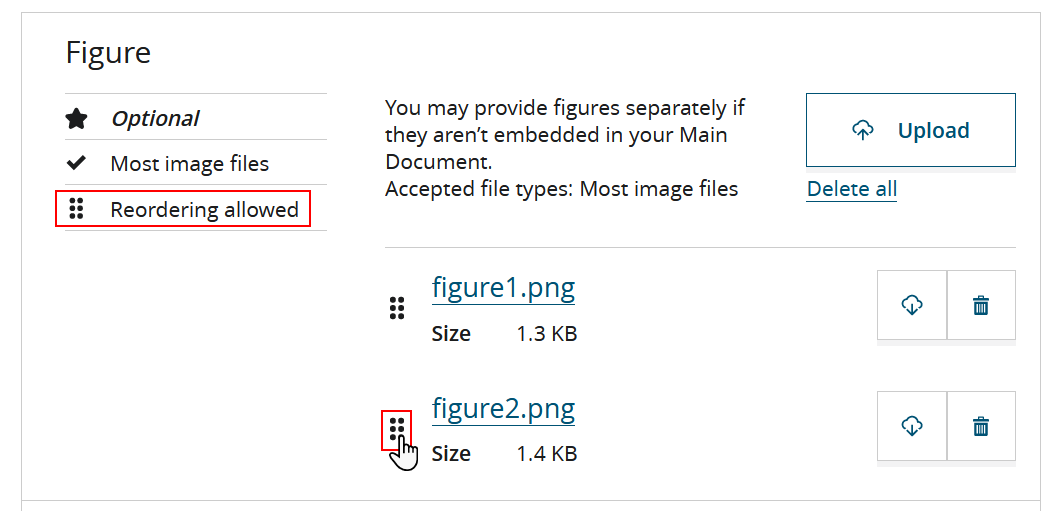 The order of files will be altered. In the example below, the order of
The order of files will be altered. In the example below, the order offigure1.pngandfigure2.pnghas been changed: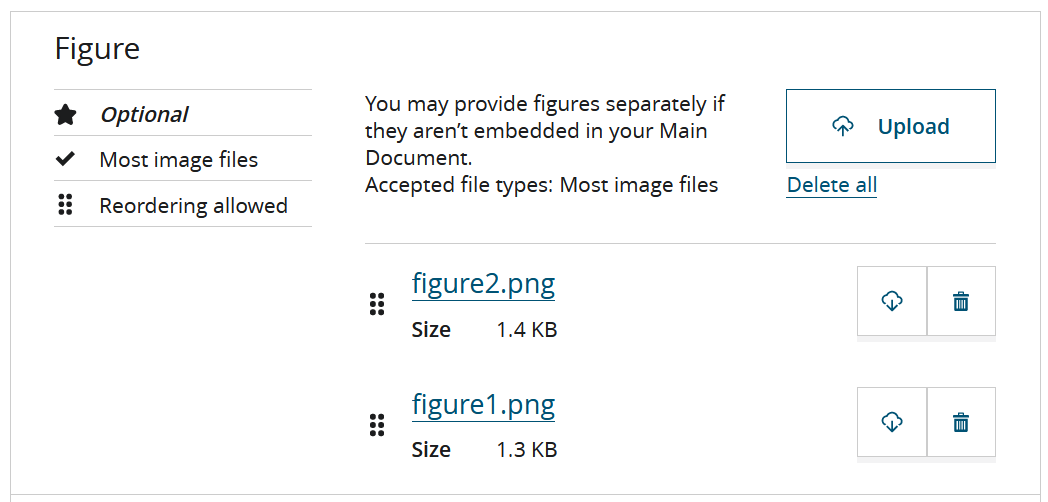
- When you have completed the Upload Manuscript submission step, click Confirm.