Import via ID
This submission import mode automatically retrieves all submission files and metadata, as well as any available peer review reports, from ScholarOne.
Before you begin
Procedure
-
Import via ID is selected by default. Submissions can be
imported from any journal that uses ScholarOne, regardless of whether the
journal also uses Author Portal.
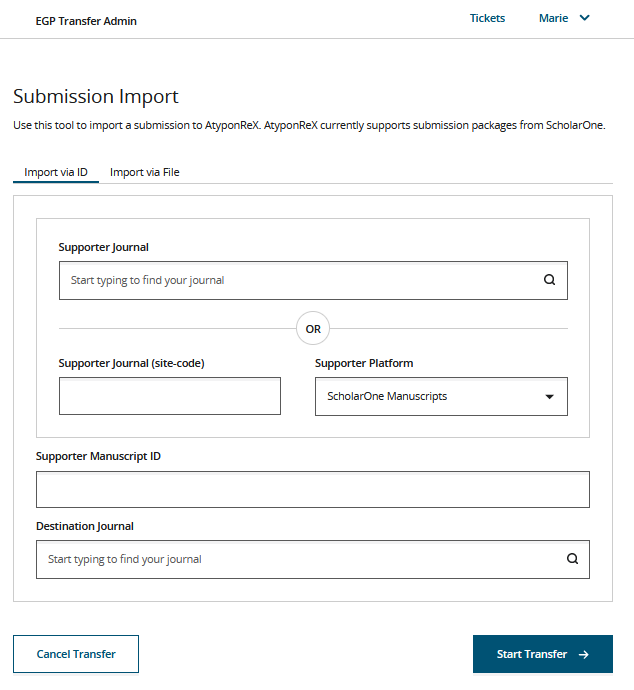
-
To select the source journal that previously rejected the submission, do one of
the following:
- Enter the ScholarOne manuscript ID of the rejected submission in the Supporter Manuscript ID field.
-
From the Destination
Journal dropdown, select the destination journal to which the
author has requested that their submission be transferred.
Note: All journals configured in the Author Portal Admin Tool are currently available in the dropdown menu.
Transfer Admins should use care in selecting the correct destination journal. For example, in the dropdown you will encounter some
TESTjournals, or journals that are not yet live and which point to a non-production ScholarOne environment. In a future release, the dropdown menu list will be limited to journals that are configured to participate in Author Portal Transfer as eligible destinations. - Click Start Transfer.