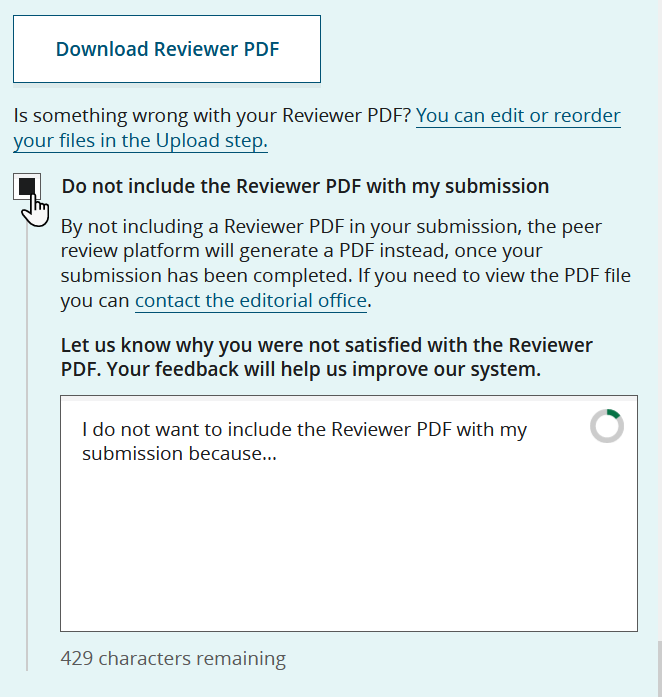Create a Reviewer PDF
-
On the Final Review submission step, click
Build Reviewer PDF.
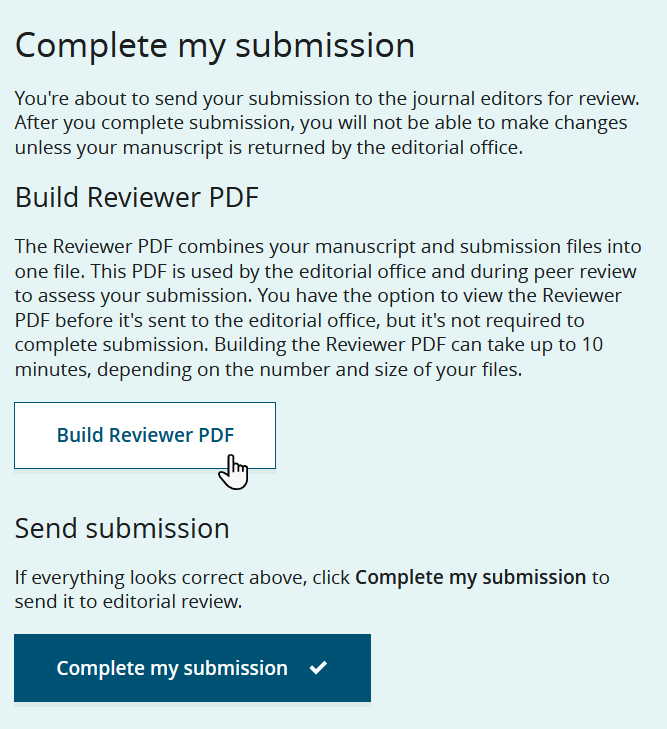
Only files that are intended for peer review, which are determined by their file designation, will be compiled into the reviewer PDF.
PDF generation can take several minutes, depending on the number and size of files in the submission. A spinner is shown while the PDF is being compiled.
You are not required to build or view the reviewer PDF. You can complete your submission without creating or downloading a Research Exchange-generated reviewer PDF.
-
Once the reviewer PDF has been generated, click Download Reviewer
PDF to view the PDF.
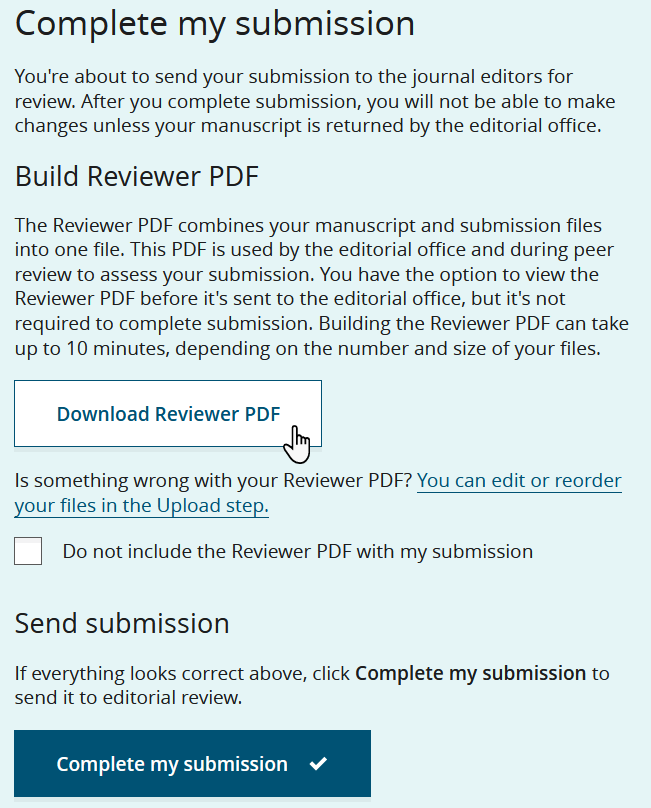
-
If you are not satisfied with the generated reviewer PDF, do one of the
following:
If Research Exchange fails to generate the reviewer PDF, follow these steps.
You can download the reviewer PDF from this page even if you chose not to include it in the submission package.
A new reviewer PDF is generated at each submission or revision. You can download the PDF for each version of your manuscript from .