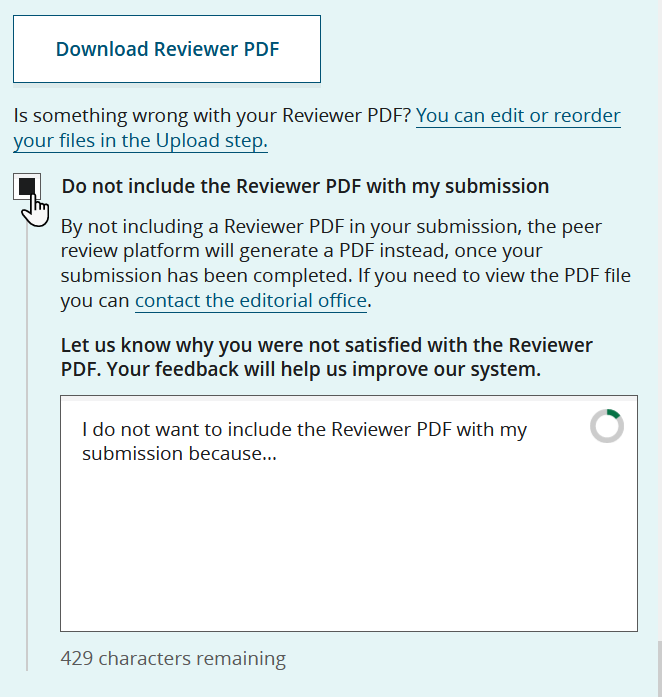Create a Reviewer PDF
About this task
Procedure
-
On the Final Review submission step, click
Build Reviewer PDF.
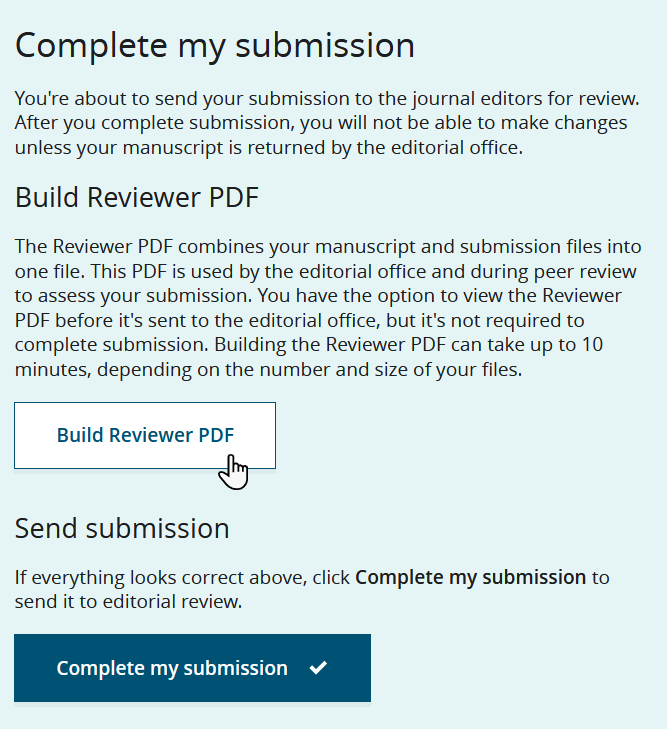
Only files that are intended for peer review, which are determined by their base file designation, will be compiled into the reviewer PDF.
Base file designations included in the Reviewer PDF Base file designations NOT included in the Reviewer PDF - Main Document - MS Word
- Main Document
- Main Document - LaTeX PDF
- Anonymized Main Document - MS Word
- Anonymized Main Document - PDF
- Anonymized Main Document - LaTeX PDF
- Main Document - Tracked Changes
- Author Response
- Figure
- Table
- Supplementary Material for Review and Publication
- Additional File for Review but Not for Publication
- Transcription
- Forms: Forms
- Main Document - LaTeX
- Title Page
- Anonymized Main Document - LaTeX File
- LaTeX Supplementary File
- Supplementary Material Not for Review
- Cover Image
- Conflict of Interest
- Cover letter / Comments
- Embedded Video
- Embedded Audio
- Forms: CONSORT Statement
- Forms Systematic Review Statement
- Supplementary Zip Bundle
- README file
- Graphical Abstract Image
- Graphical Abstract Text
- Graphical Abstract Video
- Graphical Abstract Caption
- Graphical Abstract Placeholder Image
- Editor Only
- Production Only
PDF generation can take several minutes, depending on the number and size of files in the submission. A spinner is shown while the PDF is being compiled.
You are not required to build or view the reviewer PDF. You can complete your submission without creating or downloading a Author Portal-generated reviewer PDF.
-
Once the reviewer PDF has been generated, click Download Reviewer
PDF to view the PDF.
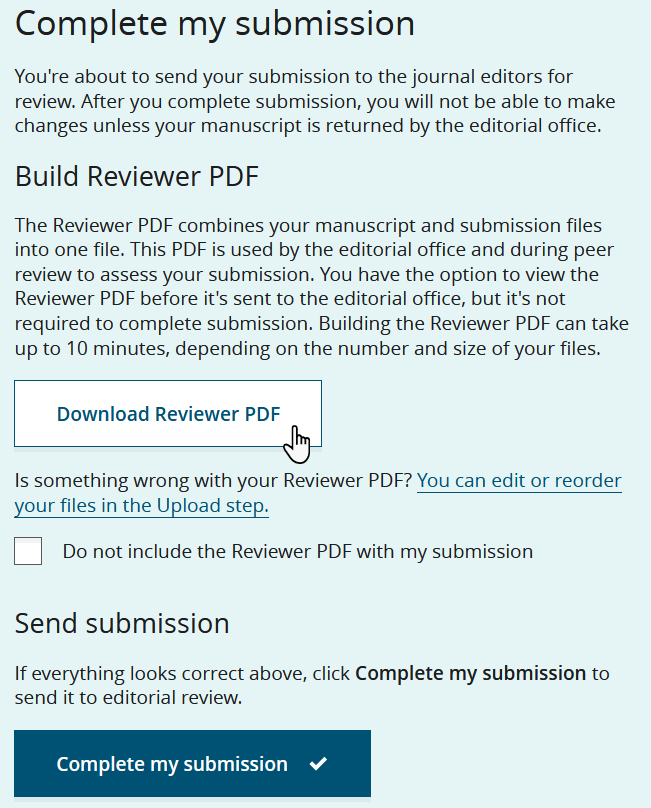
-
If you are not satisfied with the generated reviewer PDF, do one of the
following:
If Author Portal fails to generate the reviewer PDF, follow these steps.
Results
You can download the reviewer PDF from this page even if you chose not to include it in the submission package.
A new reviewer PDF is generated at each submission or revision. You can download the PDF for each version of your manuscript from .