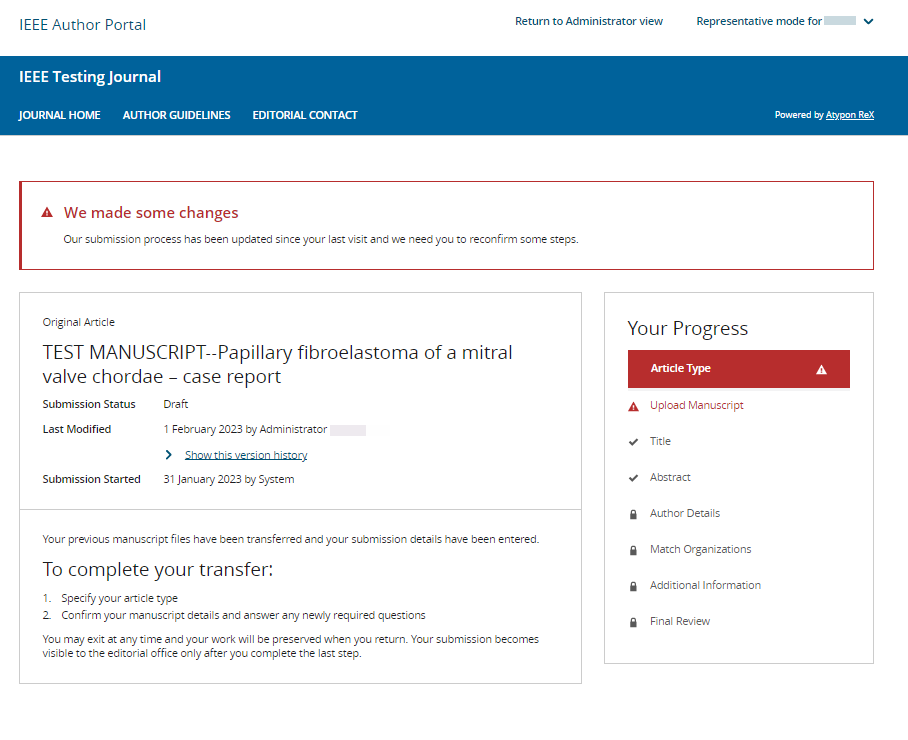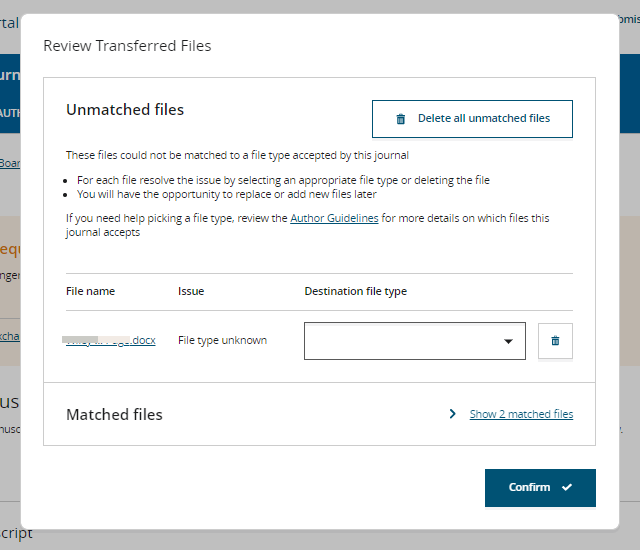Complete a Transferred Submission
Before you begin
The process of transferring the submission must be initiated by an administrator of
the journal to which you wish to transfer the submission. If this has occurred, you will
have received a relevant notification email.
About this task
This page describes how to complete a submission that was rejected by one journal
and is in the process of being transferred to another.
Procedure
-
Confirm the pre-populated data in the draft submission.
Author Portal will pre-populate the submission draft with all the data it can
collect regarding your previous, rejected, manuscript from ScholarOne.
-
Confirm the Article Type.
-
Confirm any journal-specific submission requirements.
-
Confirm any additional information where prompted.
Steps where
Author Portal is unable to automatically confirm the
information without your input are highlighted in red.
Note: You cannot
skip ahead to a later step before confirming the information in the
current step.
-
If necessary, resolve any discrepancies between files you included in your
original, rejected, submission and the file types accepted by the journal to
which you are transferring the submission.
If such discrepancies occur, the Review Transferred Files
modal is displayed. Using this modal, you can do one of the following:
- Click Delete all unmatched files to remove all
files for which there is a discrepancy from your new submission.
- If you do not want to remove all unmatched files from your new
submission, but instead want to remove only specific files, click the
trashcan icon for each unmatched file you want to remove.
- Select a new file type for an umatched file from the
Destination file type dropdown.
- Click a file name to download the file.
-
Once you have completed your changes to unmatched files, click
Confirm.
Documentation Feedback
We value your feedback!
Please use this form to send us your comments and suggestions regarding the ReX Submission documentation. For other enquiries, please visit the help page.