About Email Notifications for Transferred Submissions
When an administrator for your destination journal initiates the transfer of your submission, you will receive an email notification like the following, inviting you to complete the submission in Author Portal:
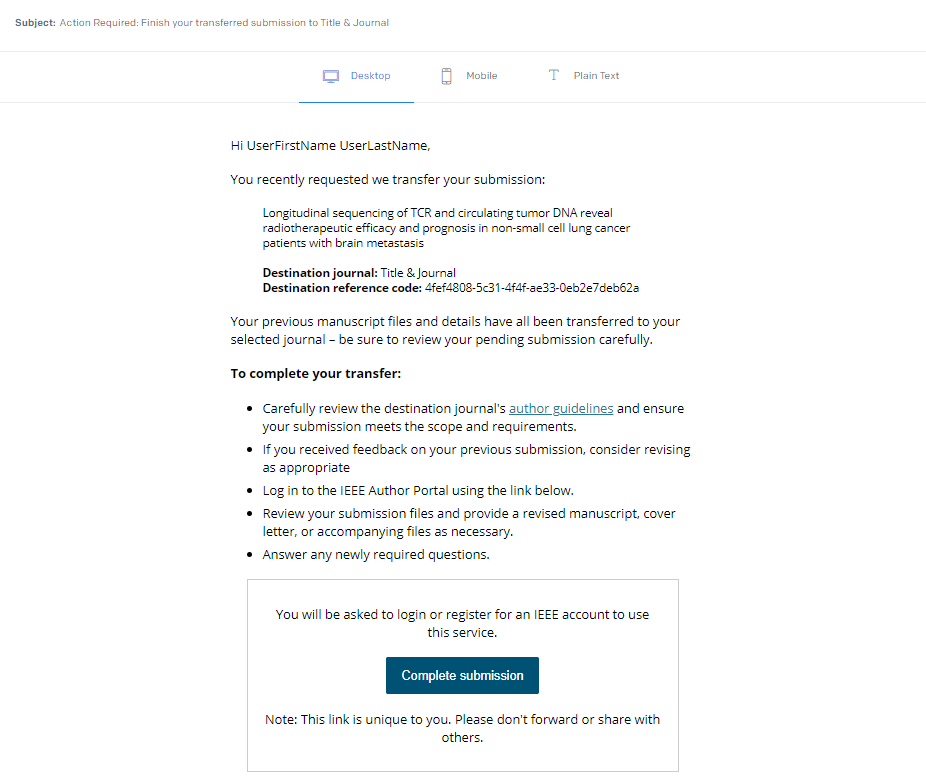
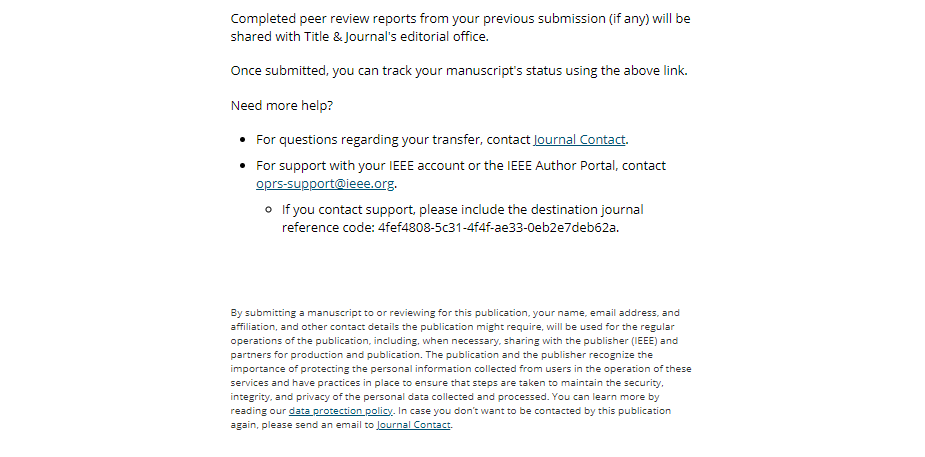
The email includes links to contact the journal editorial office with questions regarding your transfer and to contact the publisher support team for technical support with your account or the Author Portal platform.
Once you click Complete submission in the email message, you will be prompted to log in to Author Portal. If you do not already have an Author Portal account, you will be prompted to create one.
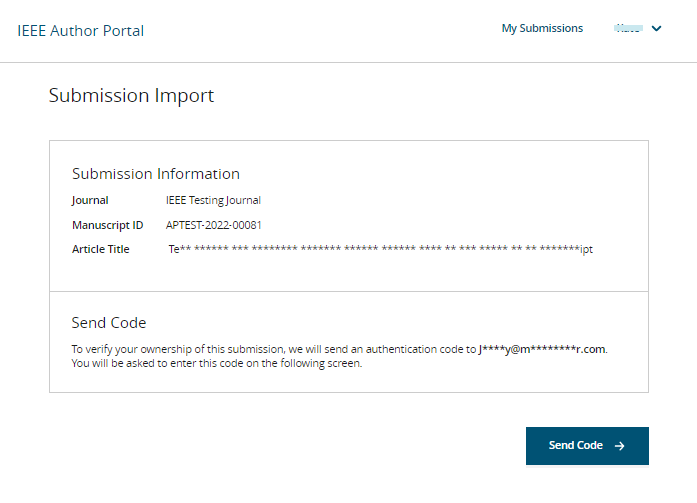
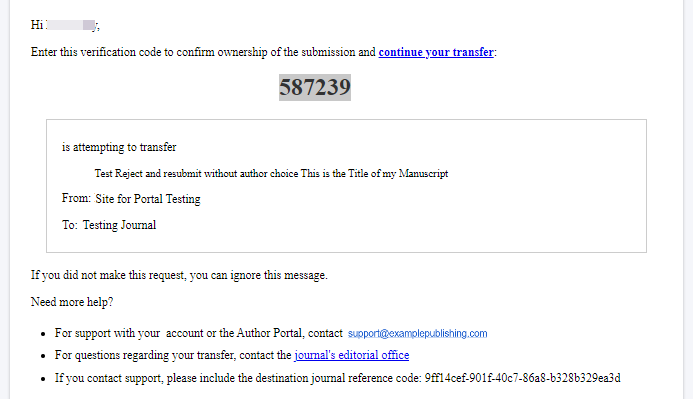
Once you log in to Author Portal, you will be immediately directed to the Submission Progress Board of your pending submission. The manuscript files, title, and abstract will be pre-populated using the values from the previous submission and will be displayed in the Progress Board as checked, not locked. From the Progress Board, you can proceed with completing your submission.
Reminder Notifications
If you do not complete the submission upon receiving the first notification, you will receive up to three subsequent notifications according to the following schedule:
- Reminder 1: 5 days, 6 hours after the initial notification
- Reminder 2: 13 days, 12 hours after the first reminder
- Reminder 3: 25 days, 18 hours after the second reminder