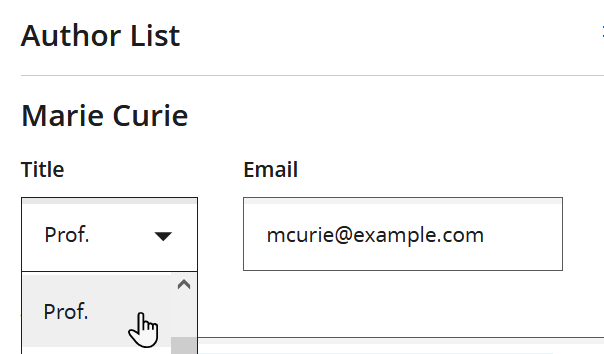Author Details
-
For each author name listed in the Author List section, do
the following:
-
Select which author is the Corresponding Author.
You must select one corresponding author for the manuscript. You cannot select more than one.
- If the journal collects author contributor roles using the CRediT taxonomy, the Author Details step will include the Author Contributions (CRediT) section, and you can follow these steps to specify author contributor roles.
-
If necessary, fill out the Submitting Agent section as
follows:
- If the journal collects ORCID information from submitting authors, the Author Details page includes the Connect your ORCID iD section, and you can follow these steps to connect your ORCID iD to your Author Portal account.
-
If you are submitting a revision and the author list has changed since the
initial submission, provide an explanation for the change in the field.
Note: Reversing the order of an author's first and last names in the manuscript is considered a change to the author list.Once you submit a revision that includes authorship changes, all the authors, past and present, as well as the journal's editorial office, will receive an email notification with the authorship change and your explanation for the change.
-
Click Confirm.
If you cannot proceed because Author Portal displays the
The following affiliations have not been assigned to an authormessage, follow these steps.If you cannot proceed because Author Portal displays the
You must provide an explanation for changes to the author listmessage, you must fill in the Explanation for authorship changes field before you can proceed.