Manage Your ORCID iD
- If you are the co-author of a manuscript you did not submit and receive an email invitation to connect your ORCID iD.
- From the My ORCID iD page.
- During submission or revision, in the Author Details
submission step, if you are submitting to a journal that collects author ORCID
information.Note: You can connect your ORCID iD in the Author Details submission step only if you are one of the authors of the manuscript.
The important things to know are that:
- Your ORCID iD is associated with your Author Portal account overall, and not, for example, a single submission.
- You can connect your ORCID iD with a single Author Portal account at a time.
- Connecting or unlinking your ORCID iD to or from your Author Portal account can mean that your ORCID iD will be added to or removed from your account on other publishers' submission systems as well.
-
To connect your ORCID iD, do the following:
Navigate to the area in Author Portal where you can begin the process.
The required steps differ depending on the area:
- On the login screen, click ORCID.
- If you received an invitation email, click Connect your ORCID iD in the email and then, in Author Portal, on the Submission Overview page, click Connect ORCID iD, and then, on the My ORCID iD page, Create or connect your ORCID iD.
- To do so from the My ORCID iD page, click your
name in the upper right, and then My ORCID iD.
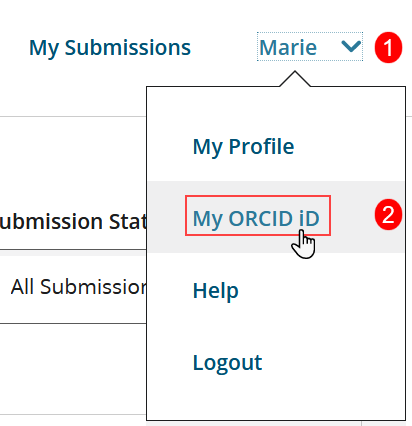
Then click Create or connect your ORCID iD.
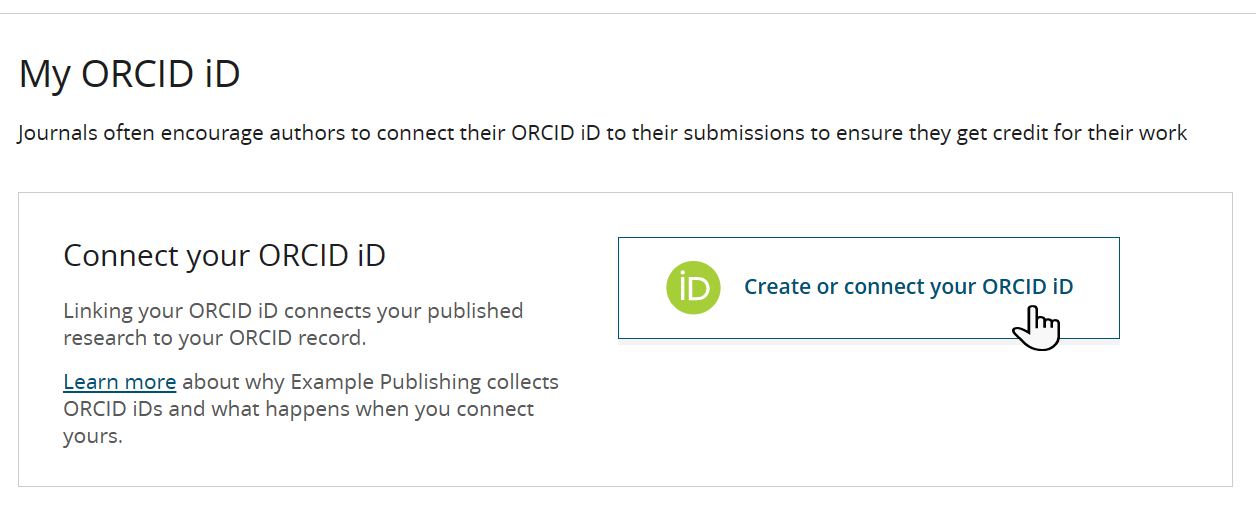
- During submission or revision, if the journal collects author ORCID information from submitting authors, the Author Details submission step will include a Connect your ORCID iD section. In this section, click Create or connect your ORCID iD.
You will be redirected to an ORCID login page, where you can enter your ORCID credentials or create a new ORCID iD.
If your ORCID iD is already connected with another Author Portal account, you will be prompted to choose which account it should be connected with moving forward.
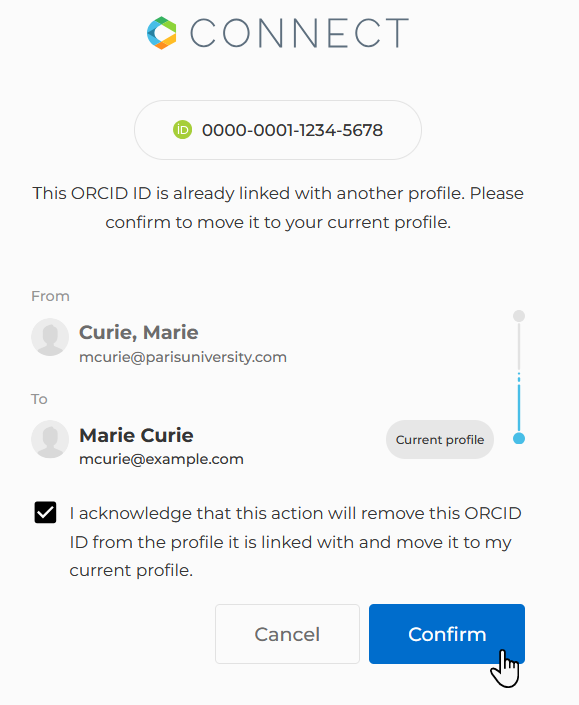 Important: As explained above, your choice here impacts any accounts you have on other publishers' systems.
Important: As explained above, your choice here impacts any accounts you have on other publishers' systems.Once you have successfully entered your ORCID credentials, you will be redirected back to the Author Portal page you were previously viewing, or trying to get to:
- If you started the process by clicking a link in an email invitation, you will be redirected to the My ORCID iD page.
- If you used the My ORCID iD page, you will be redirected back to that page.
- If you clicked a link in the Author Details submission step, you will return to that step.
-
To unlink your ORCID iD, do one of the following:
- From the My ORCID iD page, click your name in the upper right, then My ORCID iD, then Unlink.
- From the Author Details submission step, click .