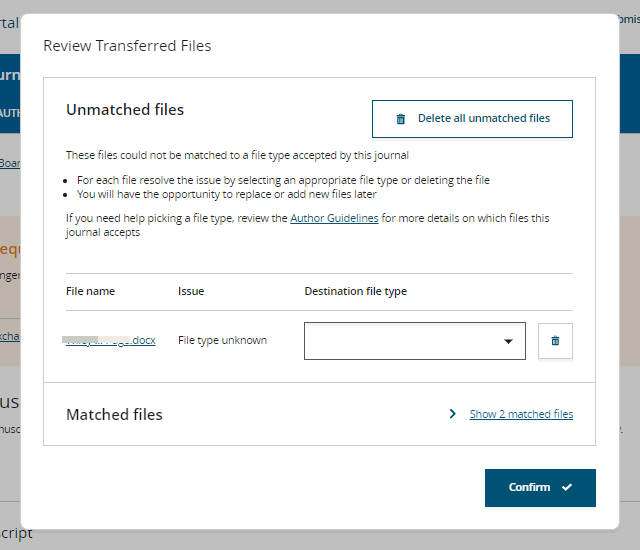Complete a Transferred Submission
-
Confirm the pre-populated data in the draft submission.
Research Exchange Submission will pre-populate the submission draft with all the data it can collect regarding your previous, rejected, manuscript from ScholarOne.
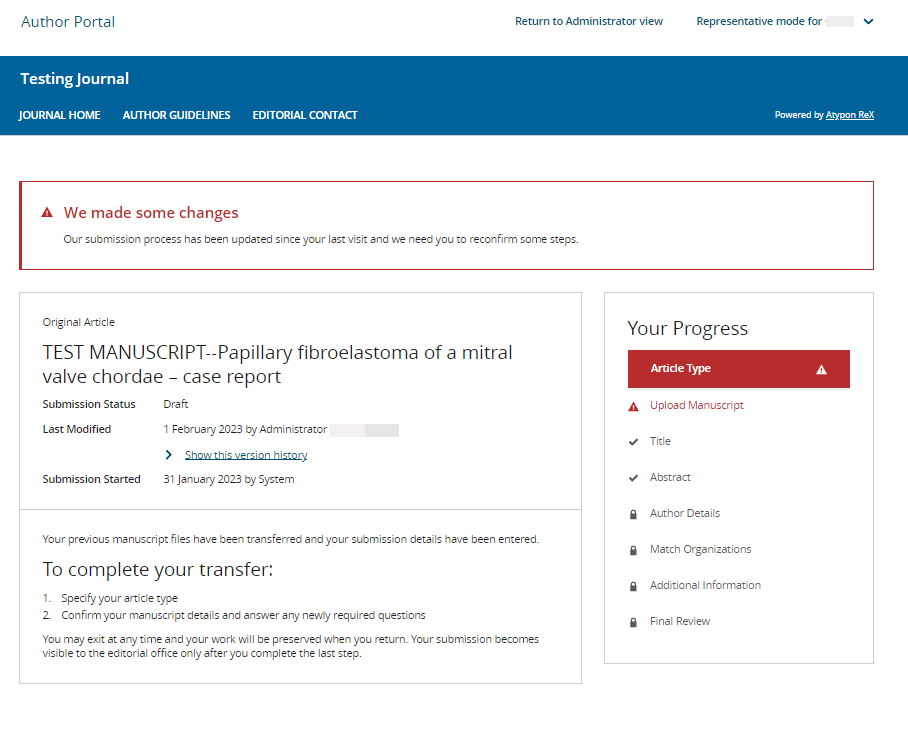
-
If necessary, resolve any discrepancies between files you included in your
original, rejected, submission and the file types accepted by the journal to
which you are transferring the submission.
If such discrepancies occur, the Review Transferred Files modal is displayed. Using this modal, you can do one of the following:
- Click Delete all unmatched files to remove all files for which there is a discrepancy from your new submission.
- If you do not want to remove all unmatched files from your new submission, but instead want to remove only specific files, click the trashcan icon for each unmatched file you want to remove.
- Select a new file type for an umatched file from the Destination file type dropdown.
- Click a file name to download the file.
- Once you have completed your changes to unmatched files, click Confirm.