View a Submission You Co-authored
In such cases, when the manuscript is submitted, you will receive one of two email notifications:
- If the journal does not collect ORCID iDs for co-authors, you will receive a
notification with the subject,
Action Recommended: View your submission to {journal title}, where{journal title}is the title of the journal. - If the journal does collect ORCID iDs for co-authors, you will receive a
notification with the subject,
Action Recommended: Connect your ORCID iD to your submission {manuscript ID}, where{manuscript ID}is the submission's ScholarOne manuscript ID.
If you receive an email invitation to connect your ORCID iD, follow these steps.
For the first case, follow the instructions below.
-
In the email you received, click View submission.
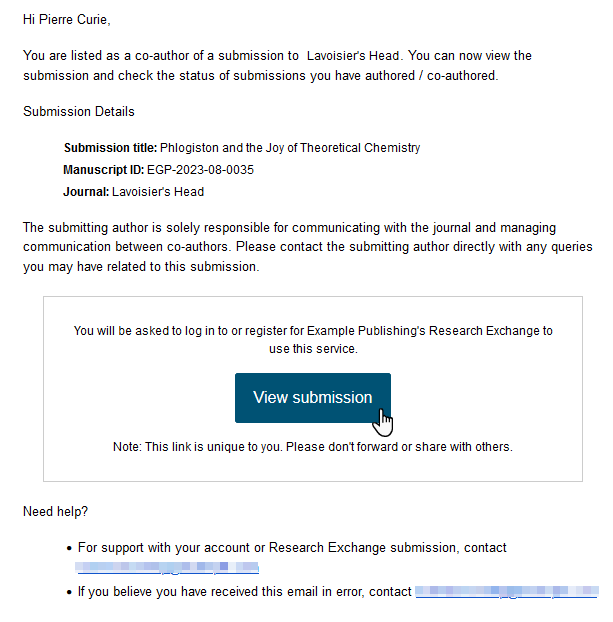 You will be directed to the Author Portal website.
You will be directed to the Author Portal website. -
Log in to the Author Portal site.
- If you do not already have an account for Author Portal, you will have to create an account before you can log in.
- If you already have an account for Author Portal but it is associated with a different email address than the one listed for you in the manuscript, then Author Portal will prompt you to create a second account with the appropriate email address before you can log in.
-
Once you have logged in, you will be directed to the Submission
Overview page for the submission you co-authored.
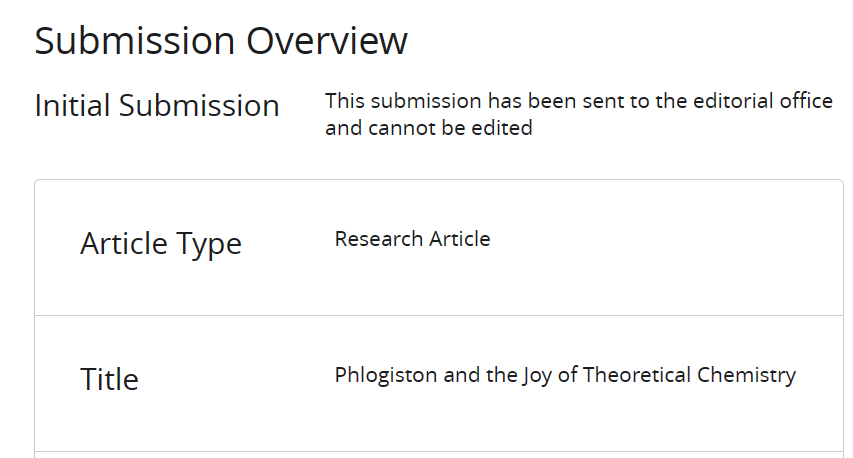 The submission will also be included on your My Submissions page.Note: As a co-author, you may find that you cannot view older submissions that you co-authored for a specific journal from the My Submissions page. This is because the option to view co-authored submissions from this page applies only to submissions that are made after the date a journal makes this option available.
The submission will also be included on your My Submissions page.Note: As a co-author, you may find that you cannot view older submissions that you co-authored for a specific journal from the My Submissions page. This is because the option to view co-authored submissions from this page applies only to submissions that are made after the date a journal makes this option available.